2021 February-October
8.13.0 Bixby Developer Studio Release Notes
Updated: October 20, 2021
Welcome to v8.13.0, the 21T release of Bixby Developer Studio. This release includes support for the audio-control component in the Simulator, Training Editor performance optimization, and other enhancements and bug fixes.
8.13.0 Features
Support for Audio Control
We've added support for the audio-control component to the Simulator in this release so that you can interact with the component, just like on an actual mobile device:
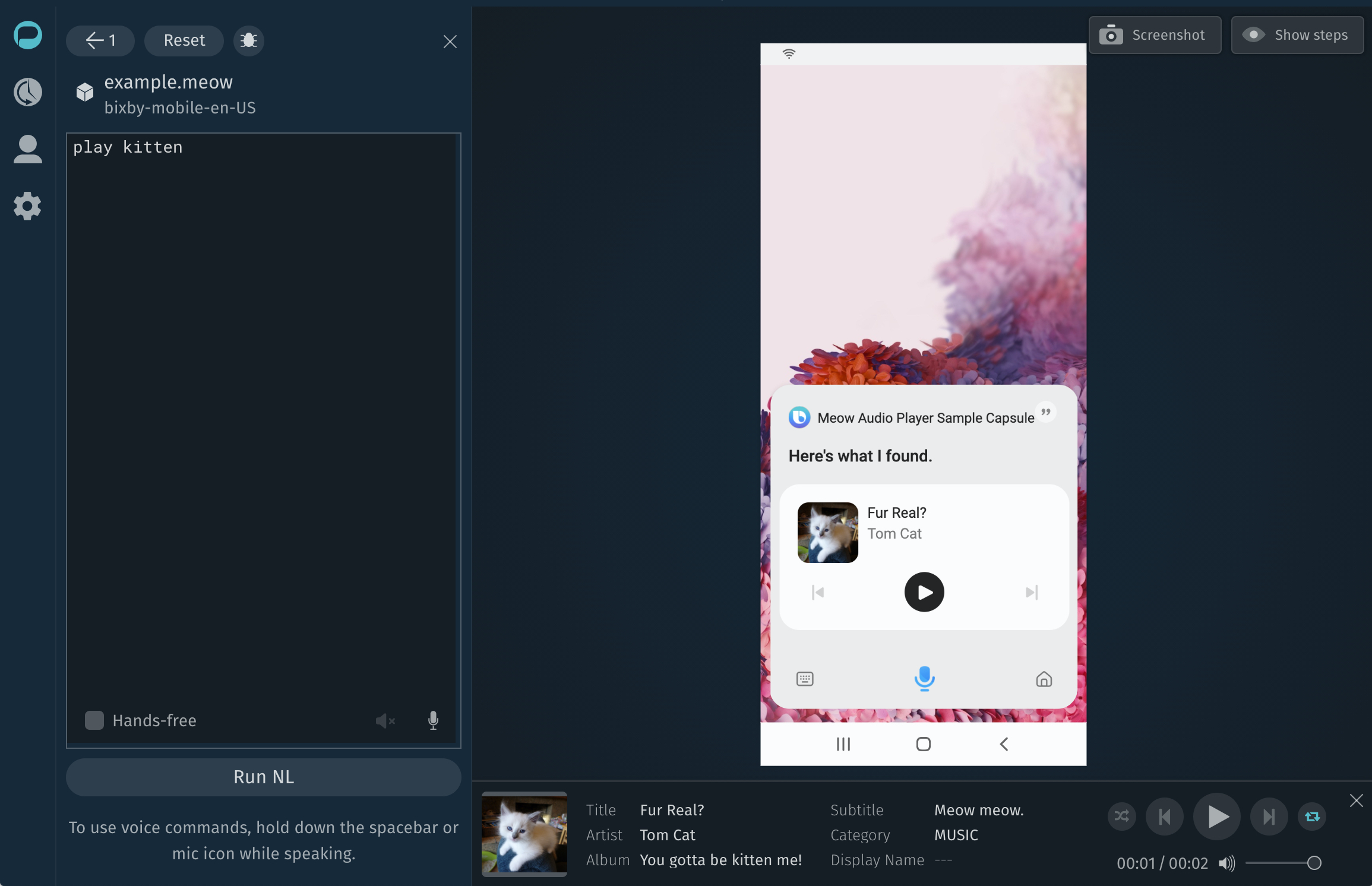
For more information, see the Testing Audio section in The Device Simulator Developers' Guide.
Training Editor Performance Optimization
We've made a few performance updates to the Training Editor.
8.13.0 Other Enhancements
- [VIDE-5738] Add 'View' template options for creating a new View file
- [VIDE-5781] Create dialog and layout macros as generic macros
8.13.0 Bug Fixes
- [VIDE-5488] Disable unexpected batch saving of training entries
- [VIDE-5759] Resolve focus issue with using command palette on IDE startup
8.12.0 Bixby Developer Studio Release Notes
Updated: August 30, 2021
Welcome to v8.12.0, the 21O release of Bixby Developer Studio. This release includes searching for documentation directly from Bixby Studio, editing keyboard shortcuts, and a few other enhancements.
8.12.0 Features
Documentation Search in Bixby Studio
Now you can search the Bixby Developers' Guide, References, and all the other guides within Bixby Studio directly. Clicking on any of the search results takes you to that page on the Developer Center.
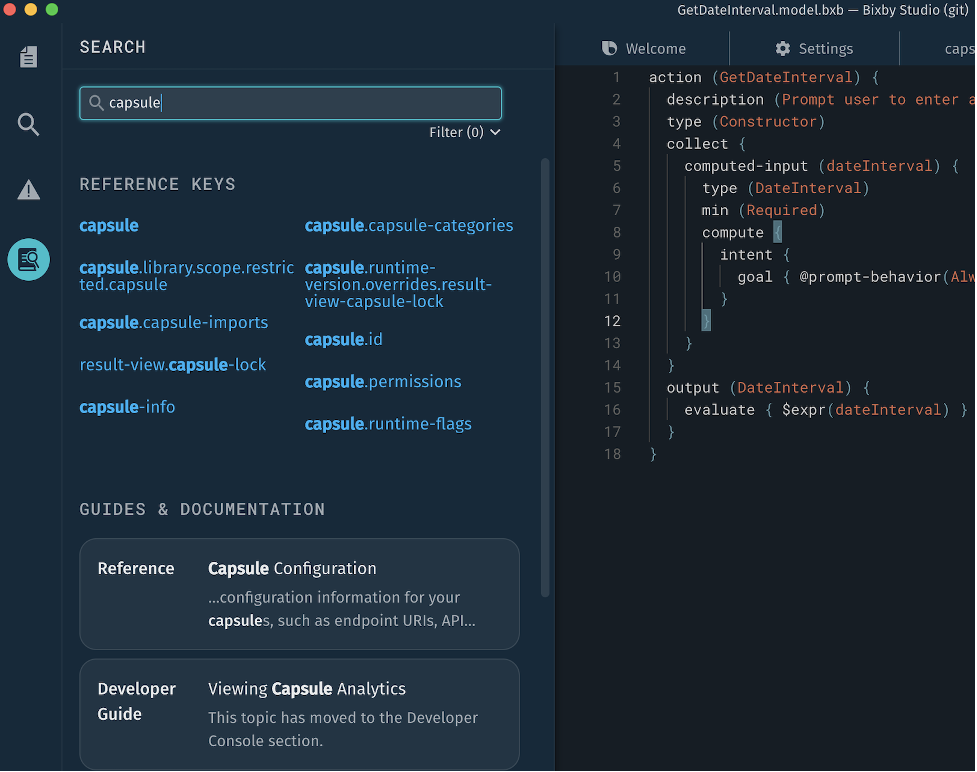
You can also filter results by documentation type.
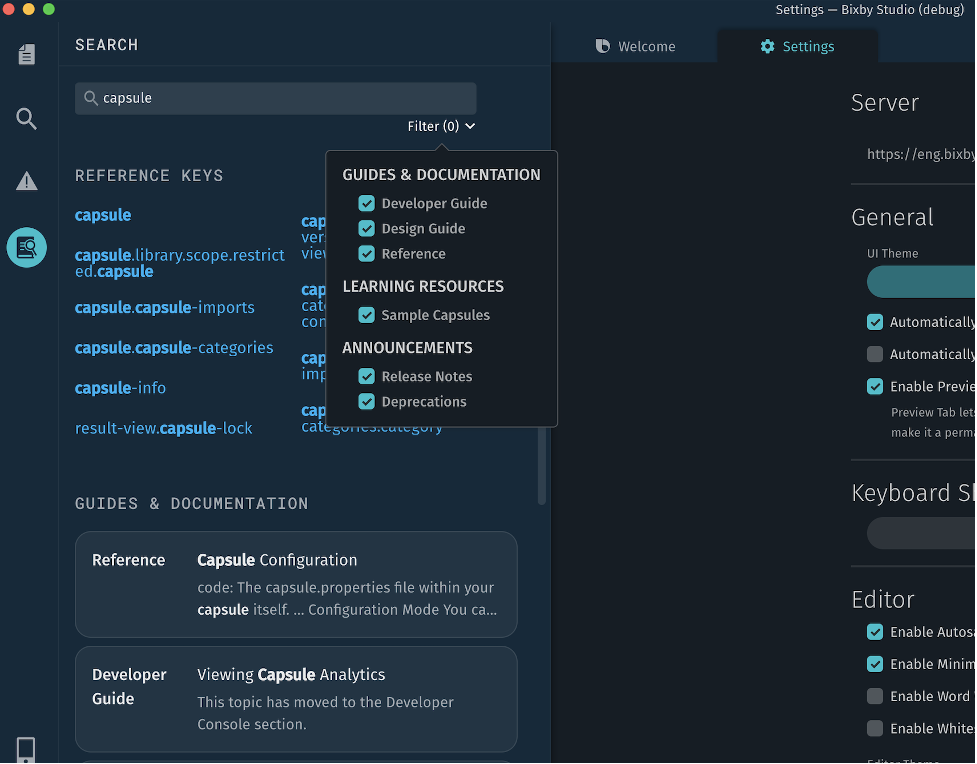
For more information, see the Documentation Search topic.
Customize Keyboard Shortcuts
We introduced a way for you to customize keyboard shortcuts. You can do so in Settings. Click on “Open Editor” under the Keyboard Shortcuts section of the Settings page to view your current Bixby Studio shortcuts.
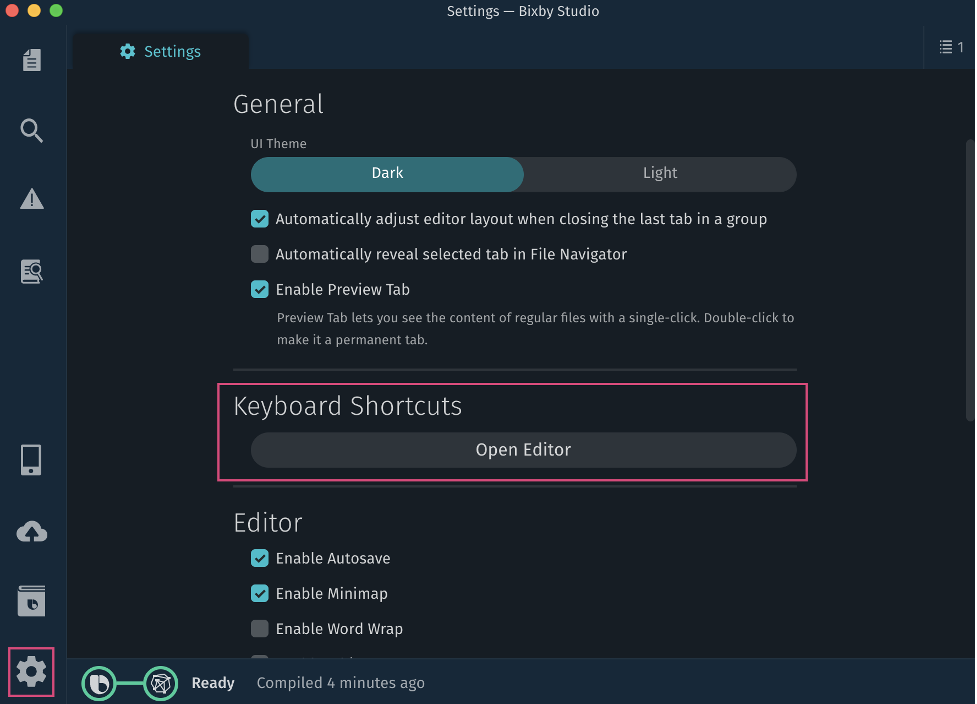
You can edit a command's shortcut by clicking on the command. From here you can enter a new key combination or remove the existing shortcut.
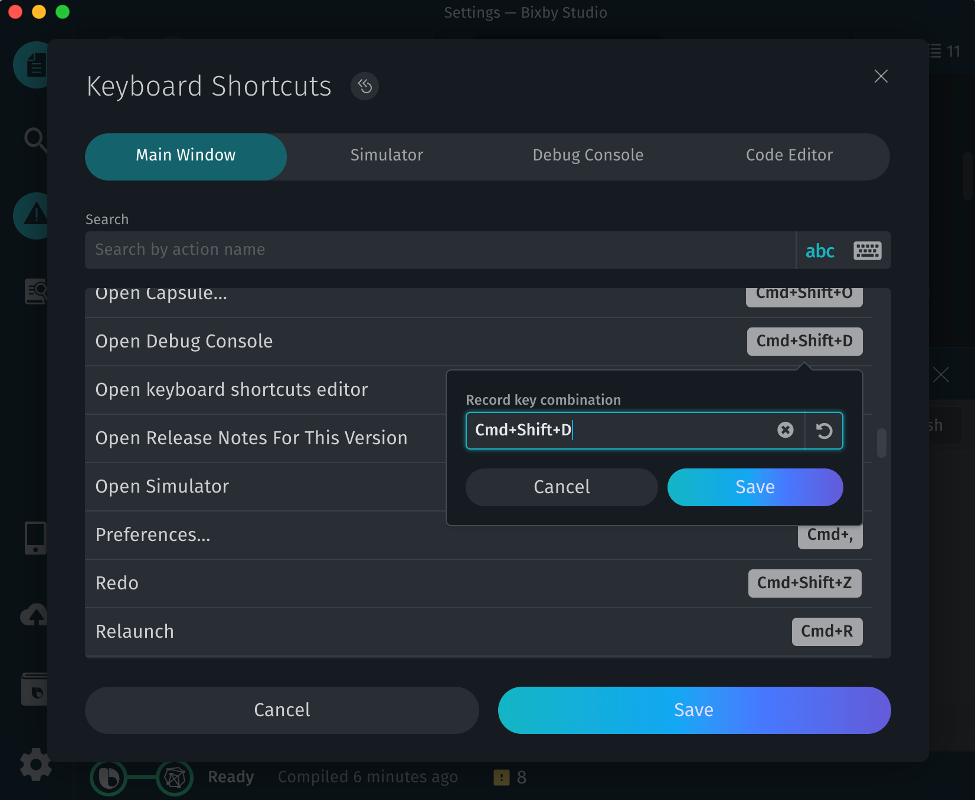
You can search for shortcuts by either typing the command name in the search area, or by clicking on the keyboard icon and pressing the shortcut key combination.
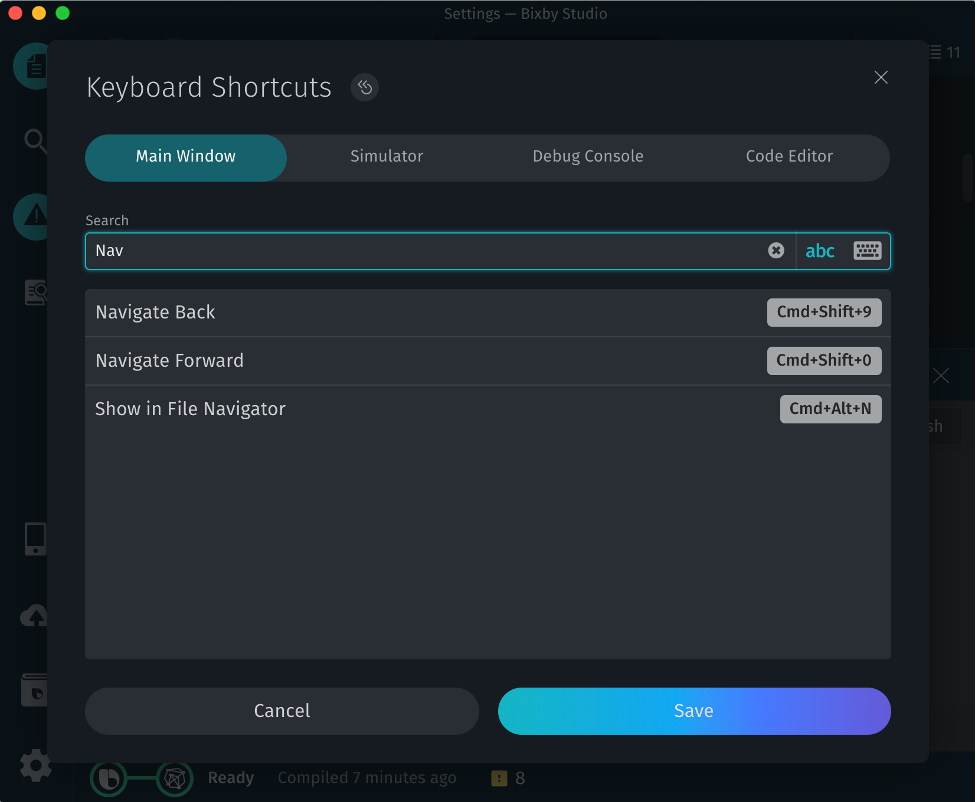
For more information, see the Keyboard Shortcut Editor topic.
8.12.0 Other Enhancements
- [VIDE-5523] Add an option to reset keyboard shortcuts
- [VIDE-5523] Add a prompt for unsaved shortcut changes
- [VIDE-5346] Improve error handling for BOS_PLATFORM_CREATE_CONVO_FAIL
- [VIDE-5564] When missing an app mock, make example in error message easily copyable
- [VIDE-5679] Visual style update to match Flexible UX for mobile devices in Simulator
8.12.0 Bug Fixes
- [VIDE-5624] Disable unexpected batch saving of training entries
8.11.0 Bixby Developer Studio Release Notes
Updated: June 1, 2021
Welcome to v8.11.0, the 21H release of Bixby Developer Studio. This release adds the Component Gallery feature, improved Training V2, and a number of enhancements.
8.11.0 Features
Component Gallery
We are introducing the Component Gallery feature, where you can pick a customized Views component and insert it into a view, layout, or macro file.
You can find the Insert from Component Gallery menu item from the autocompletion menu (ctrl + space) in the editor. This option appears only when the cursor is at a position where a Bixby Views component can be inserted.
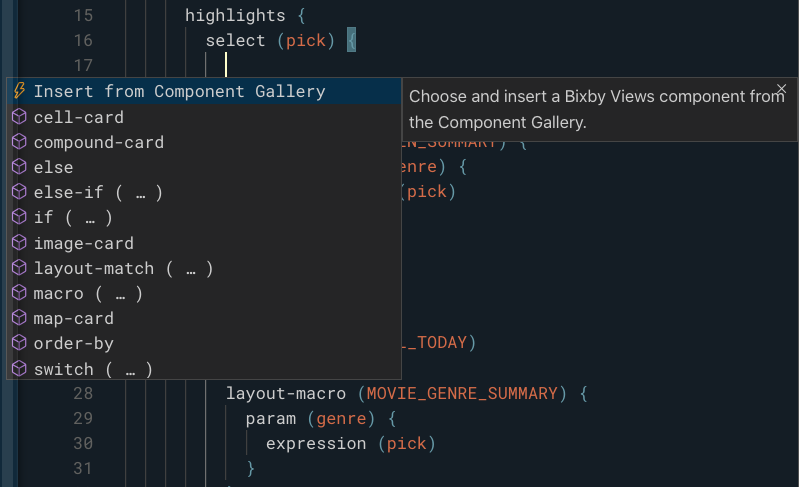
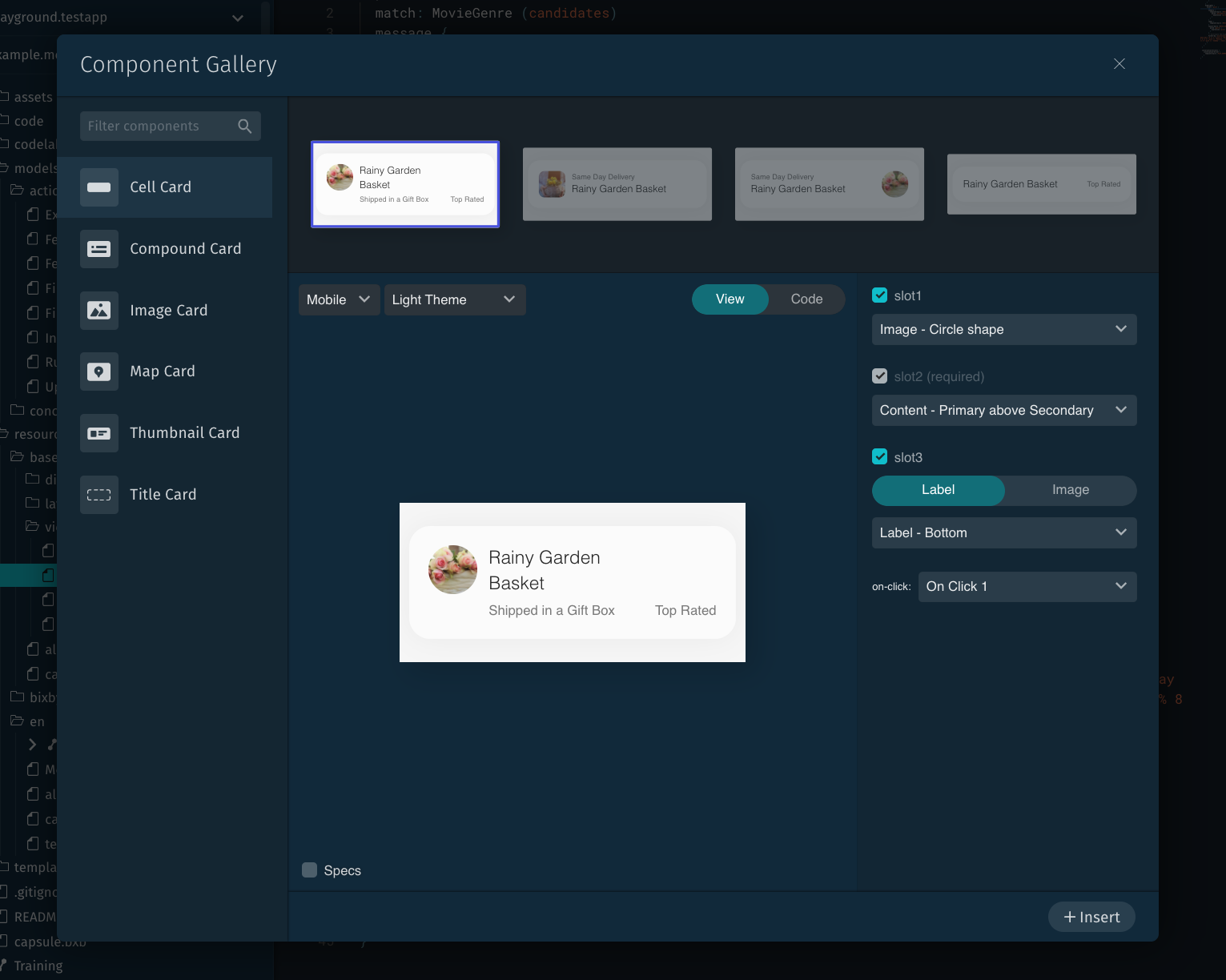
After you customize a Views component, click the + Insert button on the bottom right to insert the code snippet in the view file.
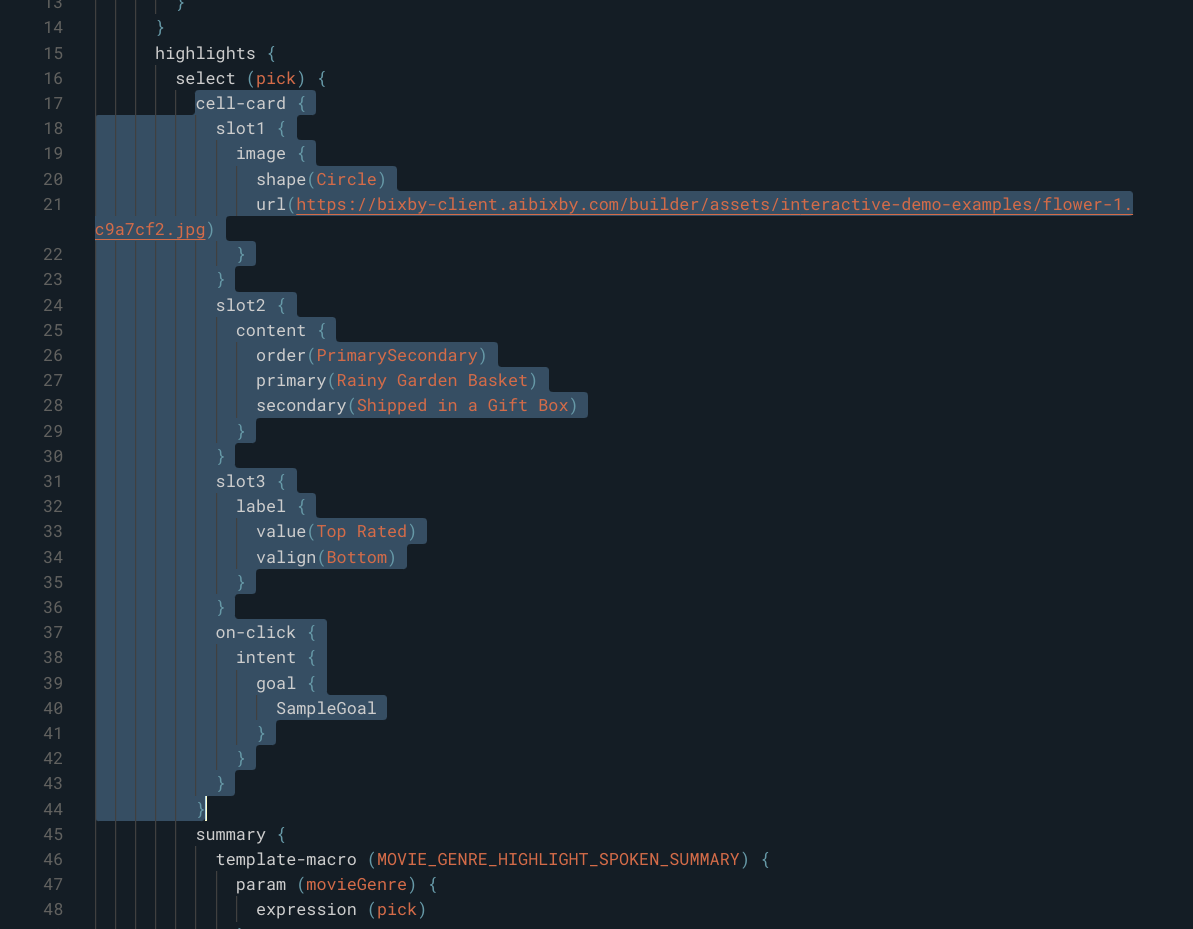
Improved Training V2
We've made these improvements to Training V2:
- Simplified the training summary view
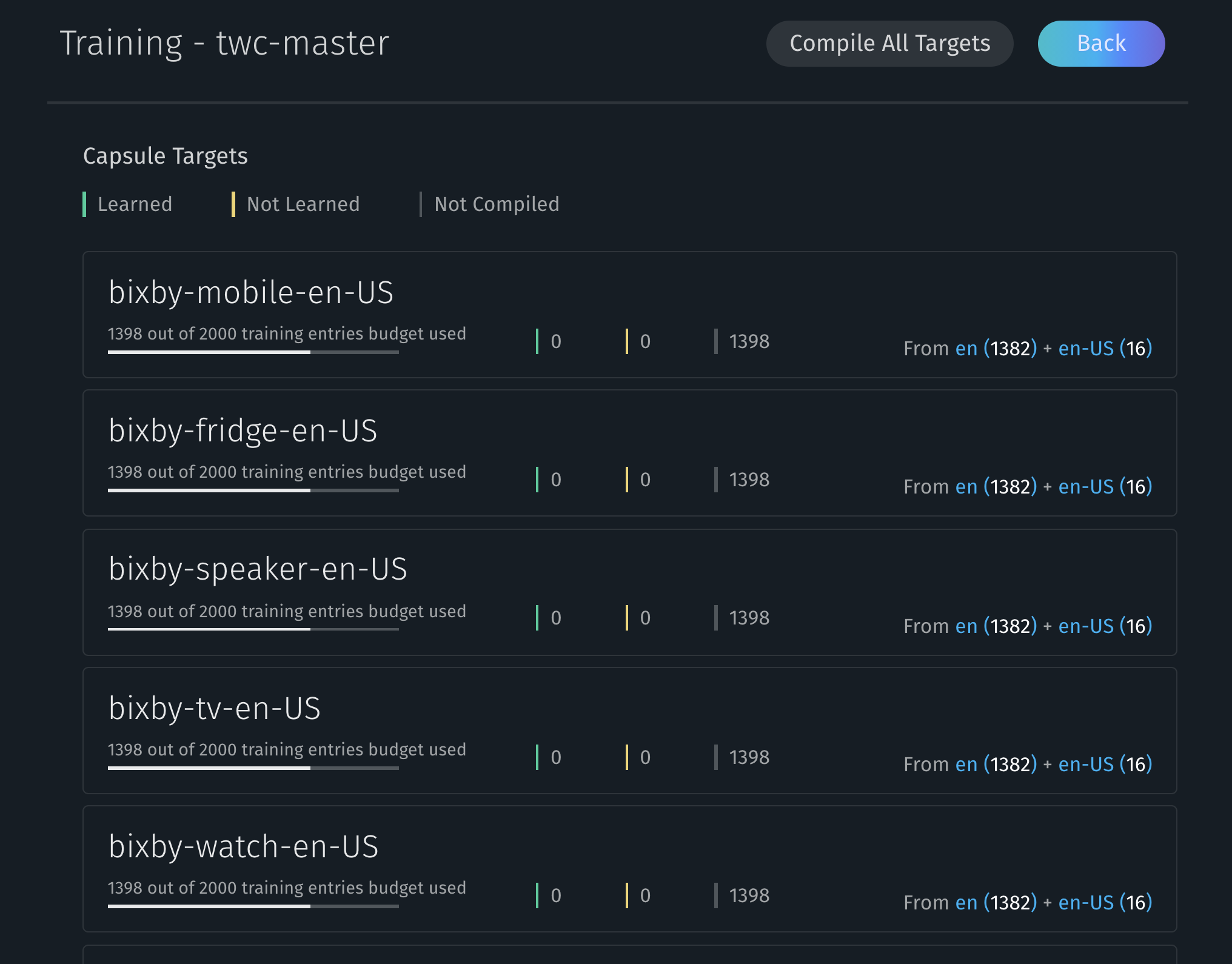
- Improved navigation
- Enabled adding a training example draft
We brought back the NL editor from Training V1 while keeping the Aligned NL editor from Training V2.
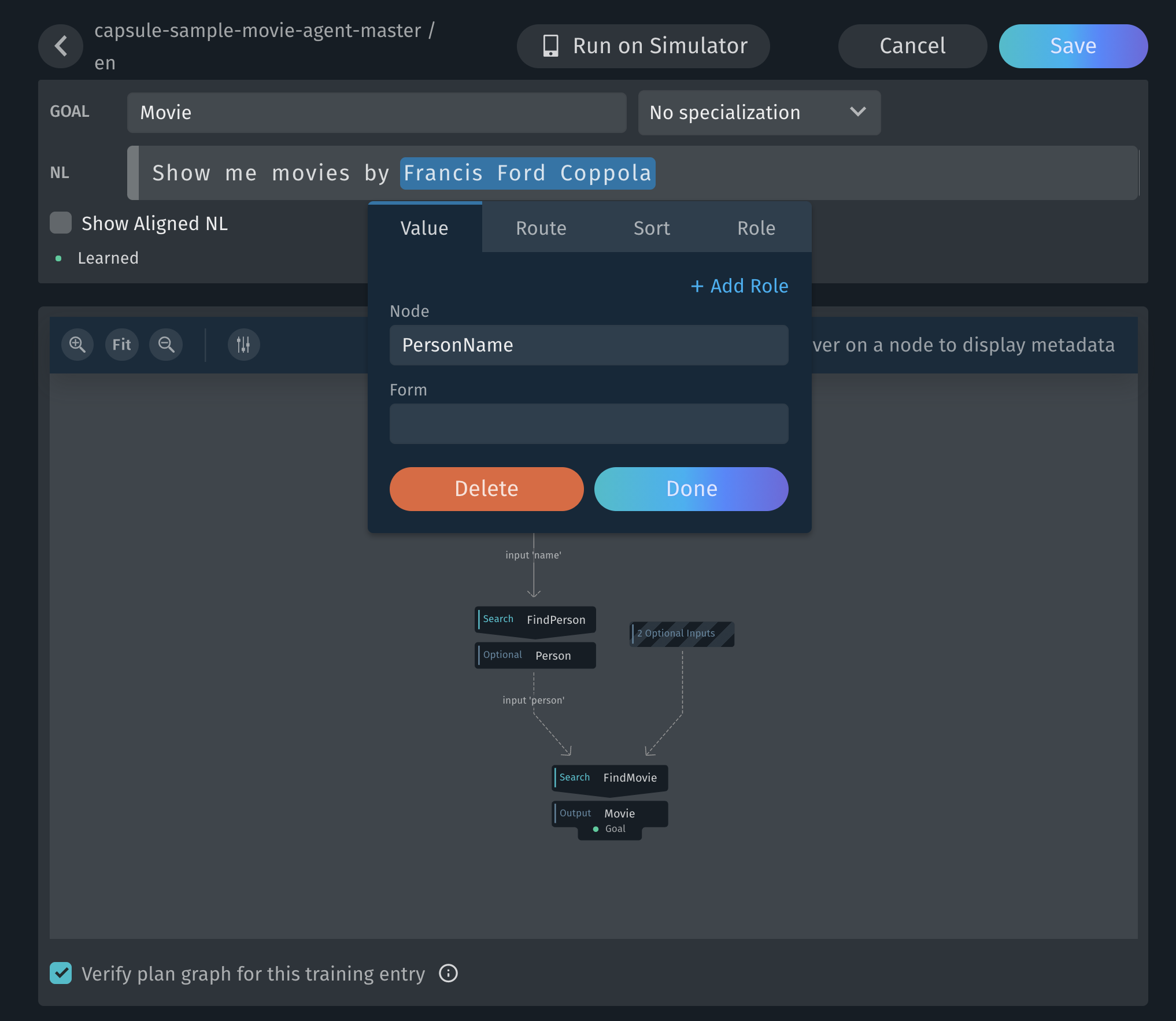
You can have one training draft. While editing a new training entry, click back to save a draft of the training. Once back in the list view, click on the Back to draft button to continue editing the draft. Click Cancel while editing the training entry to discard the draft.
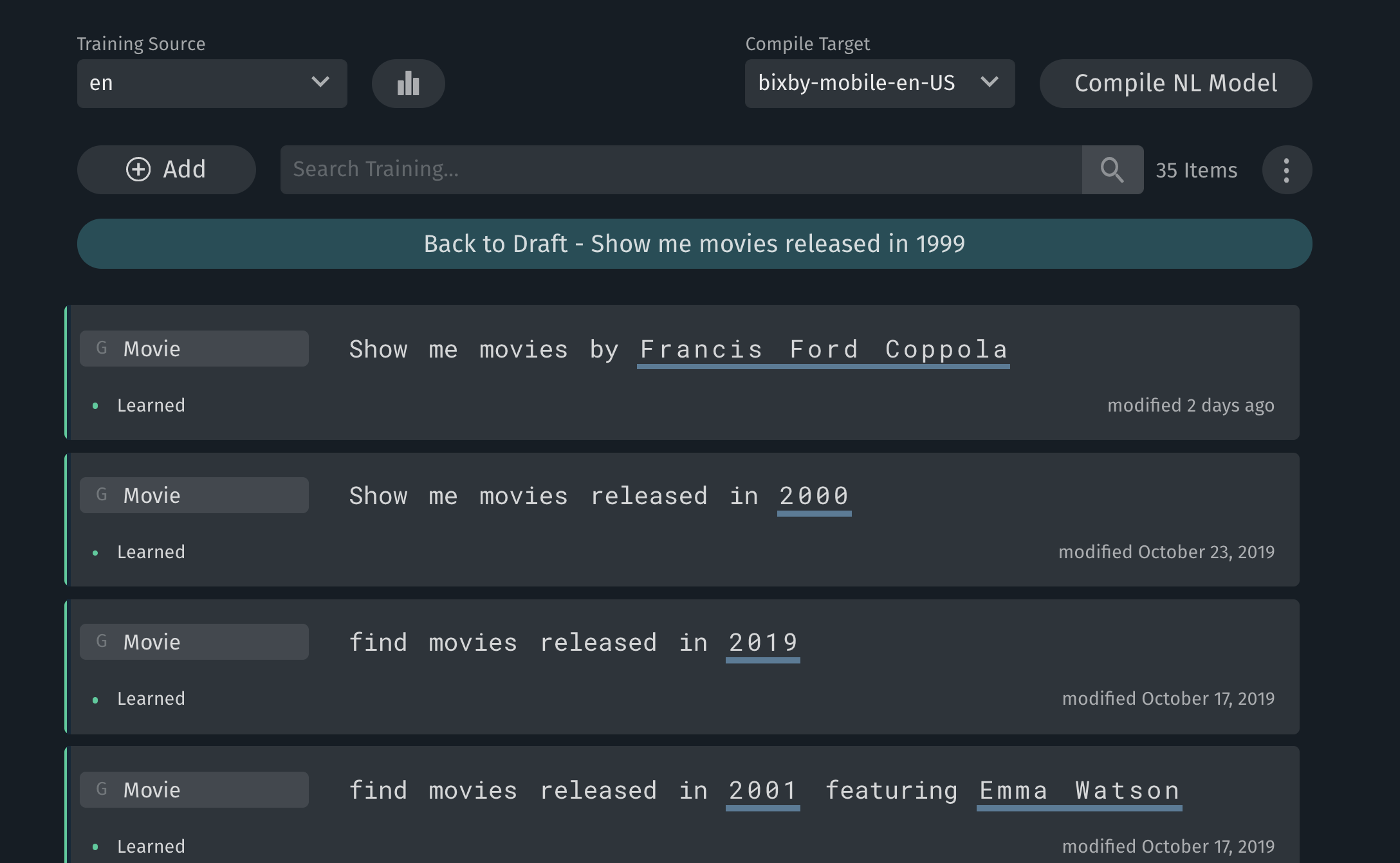
Related commits:
- [VIDE-5364] Replace Training V2 annotation UI with V1
- [VIDE-5365] Add locale device drop-down
- [VIDE-5366] Training V2.1 Summary View / Navigation Updates
- [VIDE-5367] Save a training draft
8.11.0 Other Enhancements
- [VIDE-5365] Add locale device drop-down
- [VIDE-5408] Warn without error for Value Compilation Error in imported capsule
- [VIDE-5417] Display NL interpretation data missing error only when debugging NL queries
- [VIDE-5482] Display bxb key documentation by default
- [VIDE-5491] Display info logs without warnings/errors
- [VIDE-5502] Use the default Monaco editor style for link and code tag
8.10.0 Bixby Developer Studio Release Notes
Updated: Apr 26, 2021
Welcome to v8.10.0, the 21F release of Bixby Developer Studio. This release adds improved autocompletion and documentation discovery features to our editor, as well as easy access to our library of sample capsules, and a number of bug fixes.
8.10.0 Features
Go-To-Definition for Macro Keys
We've added the ability to more easily find the definitions of layout and template macros.
When you view a template-macro in the editor, you can see the name of the macro shown as a link.
Clicking on the link leads to the definition specified in its template-macro-def:
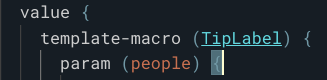
Similarly, you can find that macro and layout-macro lead to macro-def and layout-macro-def, respectively.
Display Key Documentation during Autocomplete
When you hover over a key in the code editor, you can see part of the reference documentation for that key, and a link to see the full documentation in a web browser.
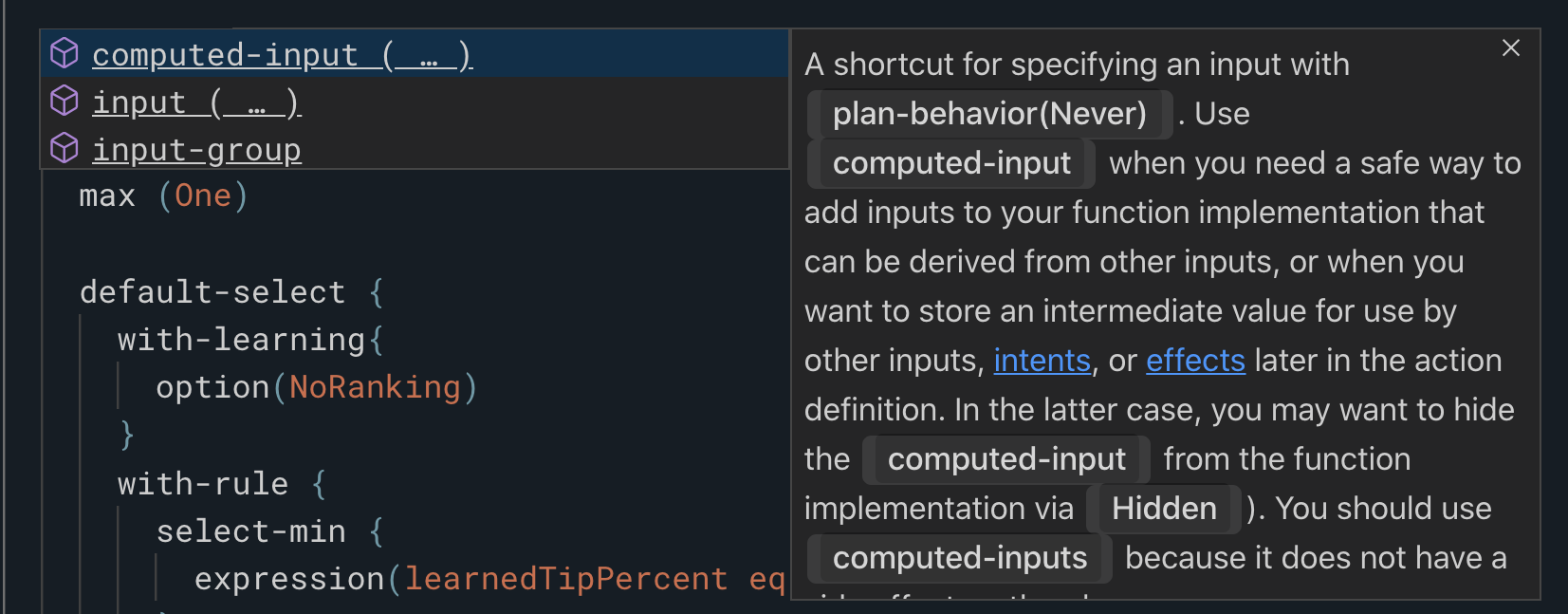
Download and Open Sample Capsules
You can see a list of all sample capsules in our documentation, as well as additional sample capsules available on the Bixby Developers GitHub within Bixby Studio by choosing the new "Create Capsule from Sample" option in any of the menus or other places where you can create a capsule. Choose a sample capsule from the list, and it gets downloaded into a local folder and opened as a new capsule. This makes it easy to start a new capsule by copying from an existing example.
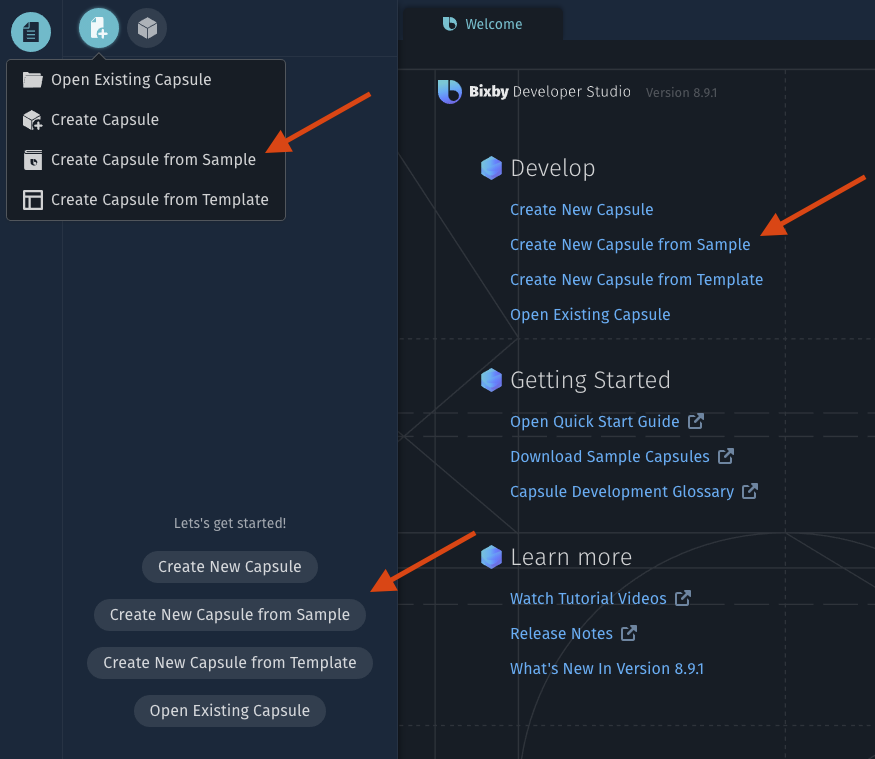
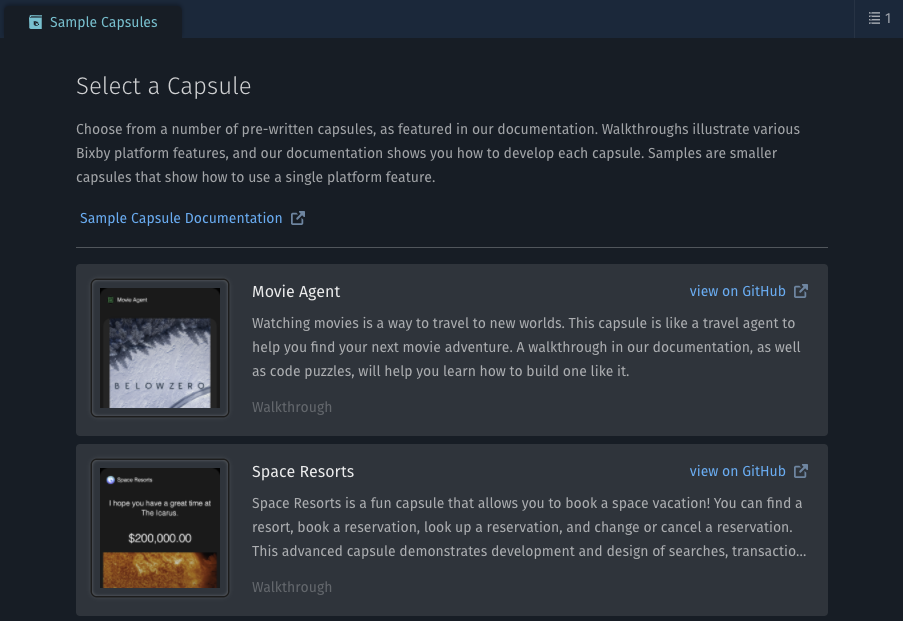
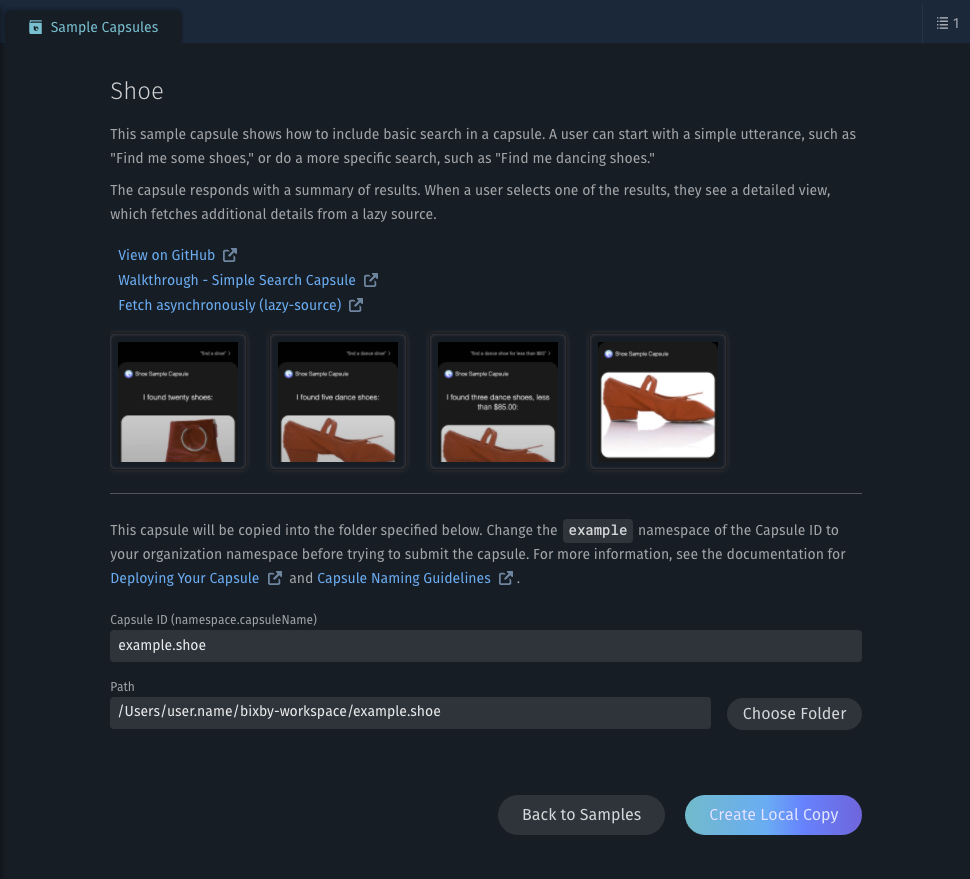
8.10.0 Bug Fixes
- [VIDE-5407] Fix issue where a capsule developer can run stories for the wrong locale from the context menu
- [VIDE-5339] Fix issue in story dashboard where stories are not running in the order listed
- [VIDE-5403] Quick fix not working in Windows
- [VIDE-5376] Increase authentication timeout to 15 seconds
- [VIDE-5405] Fix inactive tabs not closing when deleted externally
- [VIDE-5458] Changing locale should clear error when creating files
- [VIDE-5417] Debug Console - display an error about missing NL interpretation only when input is NL
- [VIDE-5408] Warn without error for Value Compilation Error in imported capsule
- [VIDE-5506] Reset the spin state of Compile button in Simulator when a capsule is unsynced or gets stale
8.9.0 Bixby Developer Studio Release Notes
Updated: Feb 2, 2021
Welcome to v8.9.0, the 21B release of Bixby Developer Studio. This release includes the new Back/Forward Navigation feature, as well as minor fixes and enhancements.
8.9.0 Features
Back/Forward Navigation
This release adds a new editor feature to streamline code navigation. The editor now has the ability
to navigate back and forth between recent editing positions using Ctrl+Shift+( and Ctrl+Shift+)
on Windows, and Cmd+Shift+( and Cmd+Shift+) on Mac. For instance, after navigating to the
definition of an action using Ctrl/Cmd+Click, you can quickly go back to the previous code
position by Ctrl/Cmd+Shift+(.

8.9.0 Enhancements
File Sync Progress Feedback
We've updated the capsule status pop-up to display the file sync progress in percent.
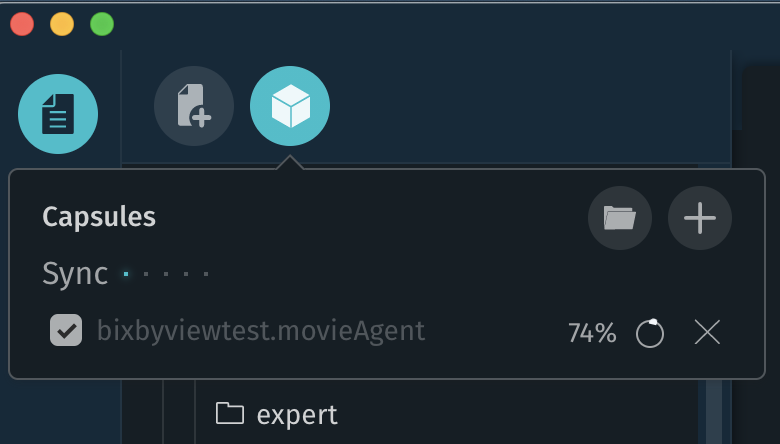
Submission Upload Progress Feedback
The capsule submission panel displays the upload progress by percentage.
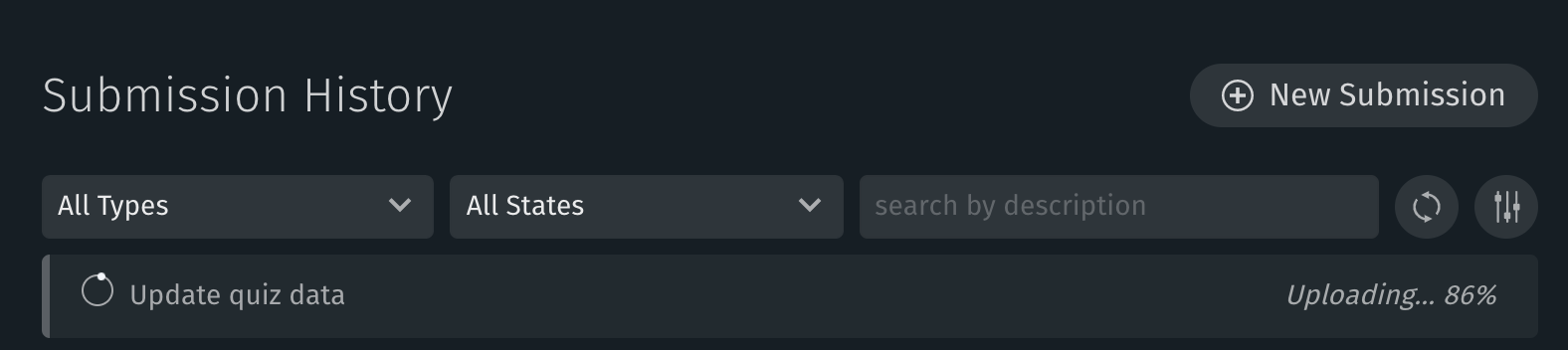
8.9.0 Bug Fixes
- [VIDE-5196] Resolve the BXB autocomplete suggestion issue inside 'if' or 'else'
- [VIDE-5330] Make the plan graph menu not cover the top portion of the plan graph
- [VIDE-4927] Resolve the regression with drag-n-drop behavior of editor tabs
- [VIDE-5344] Suppress Go To Definition navigation on Library symbols
- [VIDE-5357] Resolve the scroll issue with Training panel
- [VIDE-5359] Set Input tab as the default simulator tab