Basic Sample Graphs
These sample graphs show action flows of a simple voice intent, such as "Turn on air conditioner" or "Set the volume to 10 on Speaker".
Turn On the Device
This sample graph helps turn on the device and trigger a response based on the execution result.
Example: The user says, “Turn on the air conditioner.”
If the command works, Bixby says Got it. Okay. Otherwise, Bixby gives an error message.
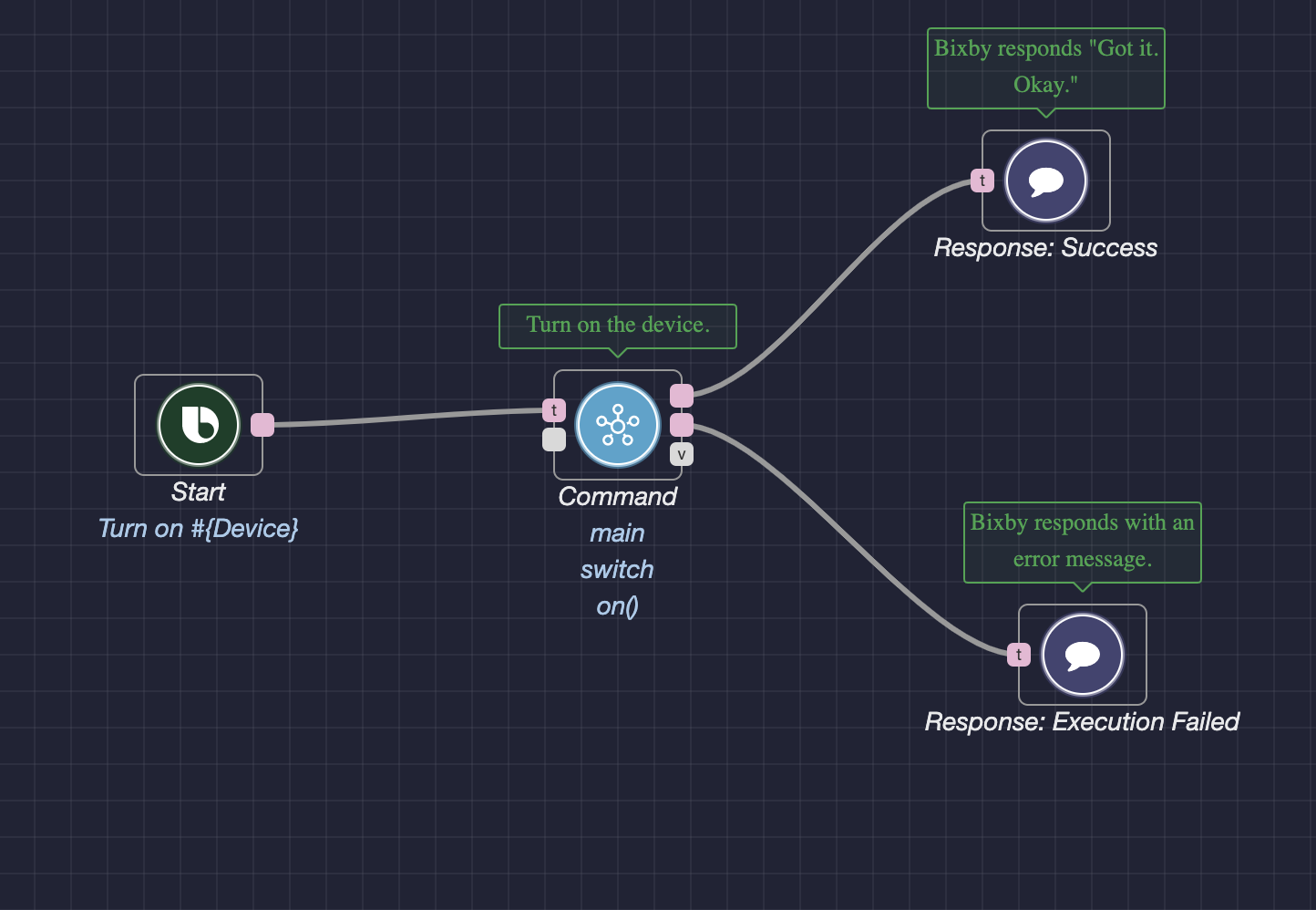
Set the Brightness of the Device
This sample graph helps validate user input and set the brightness of the device.
Example: The user says, "Set the brightness of the light to 30."
- Bixby validates the input value of 30, using the
Betweennode. - If the value falls within the range of 0 to 100, it sets the brightness using the
Commandnode. Otherwise, the Out of range dialog displays, and the brightness doesn’t change. - If the command works, Bixby says Got it. OK. Otherwise, Bixby says Hmm. Let’s try that again.
See: Sending a Device Command With an Argument
Increase the Brightness of the Device by a Value
This sample graph helps increase the brightness of the device by a specific amount.
Example: The user says, "Increase the brightness of the light by 10."
- Bixby gets the current brightness value of the device using the
Attributenode. - After adding the input value of 10, it validates the new brightness value using the
Betweennode. - If the brightness value falls within the range of 0 to 100, it sets the device brightness to that value using the
Commandnode. Otherwise, the Out of range dialog displays, and the brightness doesn’t change. - If the command works, Bixby says Got it. Okay. Otherwise, Bixby gives an error message.
See: Arithmetic Operations Using the Sum Node
Play the Next Song on the Device
This sample graph helps play the next song on the device.
Example: The user says, "Play the next song on the speaker."
If the command works, Bixby says Got it. Okay. Otherwise, Bixby gives an error message.
Tell Me the Fine Dust Level of the Device
This sample graph helps get the fineDustLevel value of the device.
Example: The user says, "Tell me the fine dust level of the Air Monitor."
- Bixby gets the
fineDustLevelvalue using theAttributenode. - Bixby gets the value of the
locationNameusing theDevice Informationnode. - Based on these values, Bixby creates the response dialog.
See: Creating a Bixby Response Using Device Status
Change the Humidity of the Device
This sample graph helps change the humidity level of the device based on the user's fan mode selection.
Example: The user says, "Change the humidity level of the Air Conditioner."
- Bixby gets the list of
supportedAcFanModes, and prompts the user to select a mode using theAsk Selectionnode. - Bixby sets the fan mode based on the user's selection using the
Commandnode. - If the command works, Bixby says Got it. Okay. Otherwise, Bixby gives an error message.
See: Prompting Users With Ask Nodes
Set the Device Fan Mode to Auto
This sample graph helps control a device based on its feature parameters (such as dustHealthConcern or airQuality). It helps set the device's fan mode based on the dustHealthConcern value.
Example: The user says, "Set the Air Purifier's fan mode to auto."
- Bixby gets the
dustHealthConcernvalue of the device with theAttributenode. - Bixby maps this value to a fan mode of the device using the
Selectnode. - It sets the selected fan mode using the
Commandnode. - If the command works, Bixby says Got it. Okay. Otherwise, Bixby gives an error message.
See: Creating a Bixby Response Using Device Status
Set the Volume of the Device to a Value
This sample graph helps set the volume of a device with a specified input value. It also asks for a confirmation if the desired volume might be too loud.
If the input value is greater than the current one and falls in the range of 80 to 100, Bixby asks the user to confirm their choice using the Ask Confirmation node.
If the input value is less than the current one and falls within the range of potential setting values, Bixby sets the volume to the input value without a prompt for user confirmation.
Example: The user asks, "Set the volume of the speaker to 10."
- Bixby determines that the input value is less than the current value and falls within the range of potential device setting values.
- Bixby sets the volume to 10.
- If the command works, Bixby says Got it. Okay. Otherwise, Bixby gives an error message.
See:
Turn on TV Channel
This sample graph helps change the TV to a specified channel by name.
Example: The user says, "Turn on PBS."
Bixby then sets the TV channel to PBS.
Set a Cooling Setpoint With or Without Temperature Unit
This sample graph helps set the cooling setpoint temperature on a device, even without the unit of measure. If a user tries to establish the setpoint without a unit of measure, the device uses the current unit as the default.
Example: The user says, "Set the cooling temperature to 20."
Even though the unit of measure isn't specified, Bixby uses the current default temperature the device is using.
See:
- Turn On the Device
- Set the Brightness of the Device
- Increase the Brightness of the Device by a Value
- Play the Next Song on the Device
- Tell Me the Fine Dust Level of the Device
- Change the Humidity of the Device
- Set the Device Fan Mode to Auto
- Set the Volume of the Device to a Value
- Turn on TV Channel
- Set a Cooling Setpoint With or Without Temperature Unit